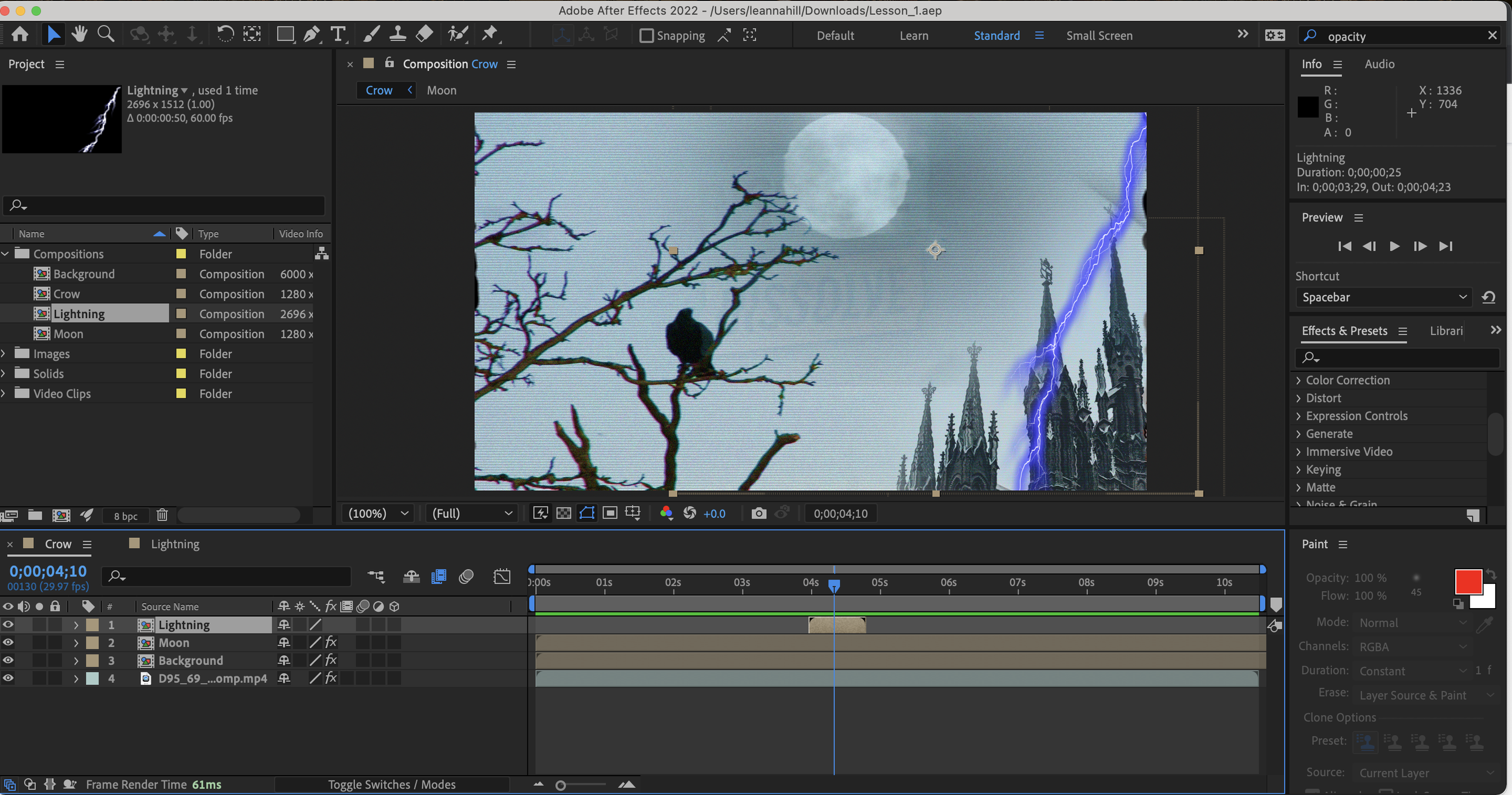
The Not-So Alfred Hitchcock Project.
After having a very brief encounter with Adobe After Effects when putting together my videos showcasing The Bread Bowl website and app, I realised I actually quite liked video editing…
…at least on this beginner scale. So I decided to use my skillshare account to help build on this skill - at least on a beginner’s level.
Now, before I move on completely here, let me give you a bit of context as to why I actually have taken on this mini-project. Yes, I am currently working in UX design but I have always loved film and theatre. Having the incredible luck of being Canadian by birthright as well as British (Thanks Dad!), I grew up visiting my grandparents in Stratford, Ontario in the summer. Stratford is famous for its theatre season during the summer. I would grow up going to multiple shows during my trip so have always loved the theatre and have recently discovered an interest in production and production design - hence why I started this.
I found two courses straight away that stood out to me:
Both are short courses, the former describing the benefits of using stock footage and putting forward a project proposal of creating a 10-30 second video of ‘your greatest love’ using stock footage. The latter is split into separate classes, each describing how to do different things in AE, such as blending compositions together and creating basic special effects in one singular shot. I decided I would blend the two courses together. I would create a singular shot video with effects (as presented in the second course) using the stock footage and tips from the first course.
I call this project The Not-So Alfred Hitchcock Project.
I started off by watching the first course through, then collecting a number of shots from the Dissolve website as recommended by Nikki, the course teacher. I decided to take the idea of ‘my greatest love’ and use that as inspiration in choosing which shot I would use. It didn’t take long to figure out what this was for me - autumn. Anyone that knows me would not be surprised by this. For me, it's a time of creativity, pumpkin spice, fun with friends and family, and dark romanticism - all the things I adore in life!
Working with this I decided the shot would be a moving shot of some kind that I could overlay a simple effect over and build layers into, just like the second course teaches. After perusing the Dissolve website for autumn/Halloween-related videos, I found a shot of a crow flying off a branch that I thought would work really well as a base video. From there I had the idea of adding a lighting strike to the video, acting as the trigger for the crow to fly away.
After watching some of Jordy Vandeput’s classes from the second course, I thought overlaying and blending layers would add more depth to the video. I wanted to add in a full moon and a victorian gothic revival style building in the background. I hoped this would give more depth to the ‘world’ I was creating a small short glimpse into. So I went on Unsplash and found an image of a gothic building I knew could work well as a background due to the angle it was taken at. It was the same angle at which the crow video was taken - beneath and positioned upward. I then followed Jordy’s advice in using the masking method to sort of ‘chop’ the image on top of the existing crow video and using the feathering effect to ensure it blended in properly. On top of this, I also used the pre-existing colour effect to help match the image colours to the colour of the video to help it ‘blend in’ better.
I also went back into Dissolve and got a second clip of a moon on a cloudy night that I thought would work really well. Here I imported the footage into AE again and used the same masking technique to place the moon into the video.
It was at this point I moved on to Jordy’s class on how to blend layers together properly using the blending options tool. I used the ‘Overlay’ effect on both the moon composition and the building/background composition. Luckily I have a fair amount of experience with photoshop so am familiar with the different blending options and how they cause an image to look. It’s important to note that it was here when I removed the pre-existing colour effect from the background and relied solely on the blending options to allow for the most ‘believable’ blending possible. (this also cut my rendering time in half… plus a little extra XD)
I began looking at the different types of effects available in the ‘Effects and Patterns’ menu as I was working in tandem with Jordy’s effects when doing this. I found the ‘Bad TV 2 - Old’ effect in the ‘Animation Presents’ folder and thought it gave the video a sort of Hitchcock-horror aesthetic which I quite liked.
I then cut the height and width of the waves in half from the pre-set amount (to 25 + 300) and copy and pasted this same effect onto the moon video layer as well. I initially added it to the background as well but it simply didn’t look right.
-
It was at this point I began just to play around with the different blending options for the layers with the TV effect.

-
With the new TV effect, the overlay was causing the blending to appear a bit off again, so I tried moving the two extra compositions to the back and applying the ‘Overlay’ blending effect to the main ‘crow’ composition.

After moving layers around and applying various different filters to the different layers, I have ended with the layers like so:
The moon; The base crow clip; and finally, the background - all of which have the ‘Luminosity’ blending mode enabled.
Once I had this sorted, I moved on to adding the lightning. I wanted to add the lightning around the time the crow flies off to give it a reason for doing so. I did this by adding a new composition layer to the panel and placing a rectangle over the entirety of the screen. From here I added the ‘Advanced Lightning’ effect to the layer and positioned this composition between the moon and lightning layers. I also trimmed it to last 2 seconds and positioned it at the 4-second mark - just before the crow flies.
From here I started to play around with the positioning of the lightning as well as the colour and size. I want to make it as realistic as possible (for a beginner of course!).
This was one of the first iterations of the lightning strike (again with the ‘Luminosity’ bending mode applied) but I felt it looked too fake and had no… substance (?) to it.
I dug into the effects panel once again to start changing this, focusing on the ‘Glow’ and ‘Core’ settings. I managed to get the look I wanted with the following setting changed:
However, something still was just not right. I then realised maybe I should add some clouds into the background to give the lightning an origin point. Here I got an image from Unsplash of dark clouds and instead of using the masking technique, I decided just to use an overlay to insert it into the footage as I felt it made more sense to have the clouds over the whole shot as it's an upwards facing shot. I gave it the overlay ‘Darken’ and set the opacity to 70%.
Then it was time to go back to manipulating the lightning to fit the clip.
After flipping the lighting around a few times, resizing it, and repositioning it, I settled on it to come from the upper left corner. It still looked too fake for even my liking as a beginner. I played around with the opacity to help with this, decreasing it to 50% and positioning the composition layer above the rest. I then duplicated the composition, flipped it horizontally, and positioned it at the 8-second marker. Finally, I decreased the ‘Background’ layer to 80% to round it all off.
At this point, I decided it was done. I am quite happy with it considering it was my first real go at using Adobe After Effects to create something with multiple effects and layers. Is it perfect? Absolutely not, I’d love to know how to blend layers properly as you can still see where some of the layers cut off. However, for a first attempt, I am pretty proud of it! It’s very me and not too bad for a half day’s worth of work (plus a little extra while I was watching the F1 but I’m not sure that counted as I was too busy looking at my TV screen, not my laptop…).
Regardless of the quality, I’m glad I did this and started off small. Stopping myself before going too far is something I struggle with so I am glad I managed to do that here. I definitely feel I could have added more effects and/or layers but really, I think it would have been too much. Knowing when to stop is a hard to achieve skill and I’m still working on it but I definitely think this has helped.
Overall, I’ve learned the very basics of building a scene with multiple compositions in After Effects, the basics behind simple effects, all while developing my skills in project working and knowing when to stop. I really enjoyed this and plan on completing the full course Nikki includes on her course of creating a 30-second video on something I love.
Give it a quick look!
It’s only 11 seconds long! What’s the harm?!







